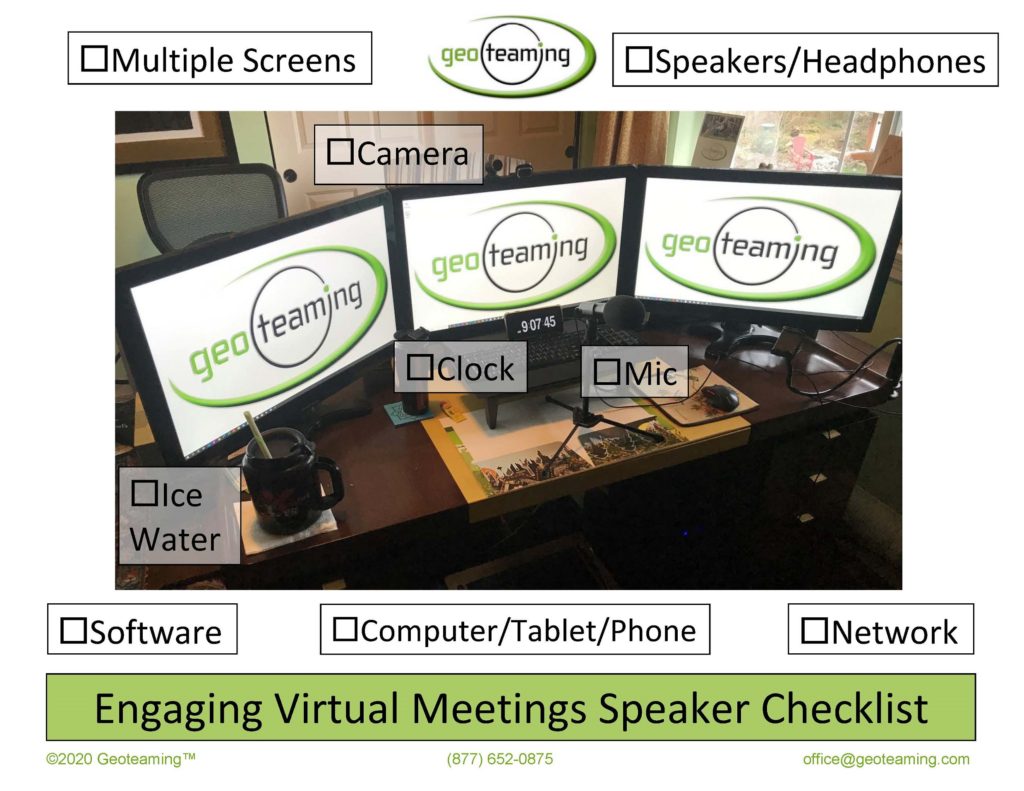
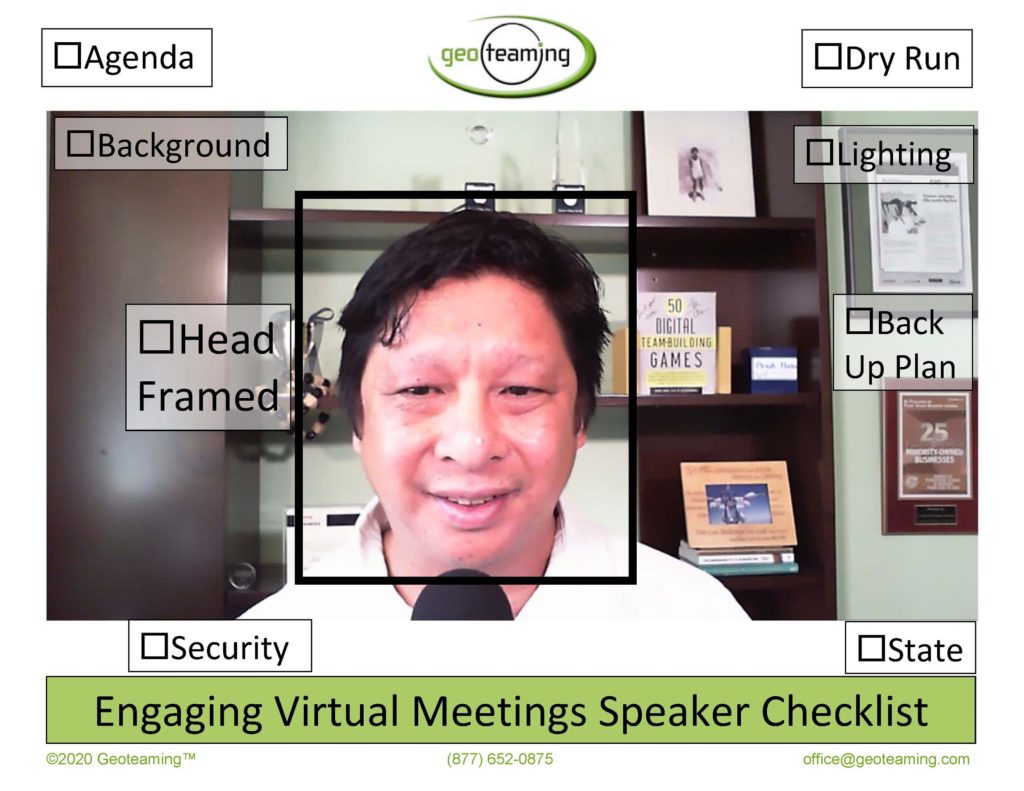
Engaging Virtual Meetings Speaker Checklist
Complete this checklist to be one of the top 20% of all Engaging Virtual Speakers:
- Software – Update to the latest version
- Computer, tablet or phone – make sure you have a computer, tablet or phone that allows you to connect to your meeting. Place on a stable surface.
- Network – Find the fastest stable connection.
- Direct connect Ethernet using a cable to your internet.
- Wifi – Get a close to the Wifi router as possible.
- Upgrade – your Internet speed if necessary.
- Multiple Screens – 2 or more
- Monitors – If you can connect 2 or more screens to your computers, do it. Studies show you can get a 42% increase from 2 monitors. I use 7.
- Computers, Tablets and Phones – You can also use other computers, tablets and phones as additional monitors. This can help watch multiple chats, look up items during a call, watch email and prepare information to share.
- Speakers/Headphones
- Use the “Test Speaker & Microphone” feature of your app
- Find high quality speakers
- I personally use speakers because I can virtually meet for a longer period of time without headphones. It looks and feels more natural.
- I use Edifier Exclaim Bi-Amped 2.0 Speaker System (e10) and Polk Audio’s Command Bar for loud karaoke.
- I personally use speakers because I can virtually meet for a longer period of time without headphones. It looks and feels more natural.
- Find high quality headphones
- If you use headphones, make sure they are comfortable and loud enough for your meetings. I personally use Apple’s headphones and Polk Audio’s Noise Cancelling UltraFocus 8000.
- Camera
- Built-In – Use the camera built into your computer, tablet or phone.
- Clean – Clean your camera lens
- Quality – Get the best camera possible
- Search for “top webcam”
- Position – approximately an arm’s length away at eye level.
- Frame – Move the camera to have your eyes 1/3 from the top.
- Do NOT point your camera too high and only show your eyes.
- Do NOT have your camera too low and point up your nose.
- Settings – You can lock your auto-focus and improve your look through exposure with a $.99 app Webcam Systems Settings on a PC. https://www.microsoft.com/store/productId/9P06SVLRLR66
- Or the Mactaris Webcam Settings app for Mac https://apps.apple.com/us/app/webcam-settings/id533696630?mt=12
- Ice Water – Hydrate, if you are presenting, you and your voice need to be in top form. Have at least 32 ounces of iced cold water says top voice coach Roger Love (http://rogerlove.com), voice coach to Anthony Robbins and Suze Orman.
- Clock – Look for a consistent clock on your computer or move a clock directly below your center monitor as some video conferencing apps do not allow you to see your clock. This will help you always know the time and make decisions based on time remaining.
- Mic
- Use the “Test Speaker & Microphone” feature of your app
- Find the highest quality microphone
- I personally stand by IK’s iRig Mic HD 2, I have multiple people tell me that I sound the best after listening to multiple speakers in a day. https://www.ikmultimedia.com/products/irigmichd2/?pkey=irigmichd2
- Echo
- If you have echo, look for 2 or more devices that are connected to audio that are close to each other. Remove all but 1 by “Leave Computer Audio”
- Background Noise – Find a QUIET location and minimize background noise such as pets, children, TV’s, housemates, lawn mowers, etc.
- KRISP – This is a noise cancelling application for PC, Mac, Apple and Droid. It can remove children, pets, restaurant and other noise. https://ref.krisp.ai/u/uafc542d3c?utm_source=refprogram&utm_campaign=114782&locale=en-US
- Agenda – Create an agenda for your meeting. Allocate time to estimate how long you have for each section. Best practice is to make this a sharable document using Microsoft’s OneDrive or Google Docs. Give access to all meeting presenters so they ALWAYS have the latest version of the agenda.
- Open – What will do to open the meeting that helps your goal?
- Middle – How will you design the middle of the meeting to meet your goals?
- Close – How can we close this meeting with all members agreeing on the same goal?
- Dry Run – Always meet before the meeting with all key members involved including the meeting leader, the speakers and the producer. Test quickly your agenda, transitions and technology from audio and video to sharing documents and videos. Make changes to your agenda.
- Background
- Clean – Remove extra items from your background.
- Brand – Add your branding such as your company’s logo or personal awards
- Personal – Add a personal item to help build rapport
- Virtual Background
- If you are using a virtual background, make sure it works and is appropriate for your meeting.
- Lighting – I recommend 2 LED panels as they look great at any time of day.
- Use natural light, face your window that light is coming through, know what shadows come through at every time of day.
- Use existing lights, I would remove the lampshade and put the light behind my computer’s camera, lighting my face.
- Do NOT point into a light, you will become a black silhouette.
- Head Framed – Check that your head works with your backdrop and camera.
- Back Up Plan – Make a plan on what to do if any of your technology fails. Make sure you have the telephone call in number, a charged phone and a backup battery.
- Security – Meet safe
- Prevent Zoombombing and unwanted visitors
- Passwords
- Registration
- Waiting Room / Lobby
- Turn Screen Sharing Off
- Know as host how to Screen Share to stop others
- Removing attendees
- Ensure they can’t come back
- State – Always meet in a peak state
- Be centered
- Be present
- Bring energy
To learn more about Engaging Virtual Meetings, fill out the form:
* These fields are required.
